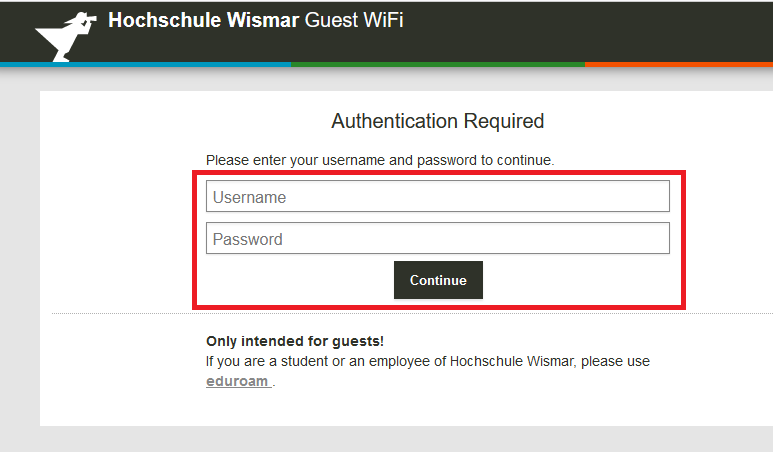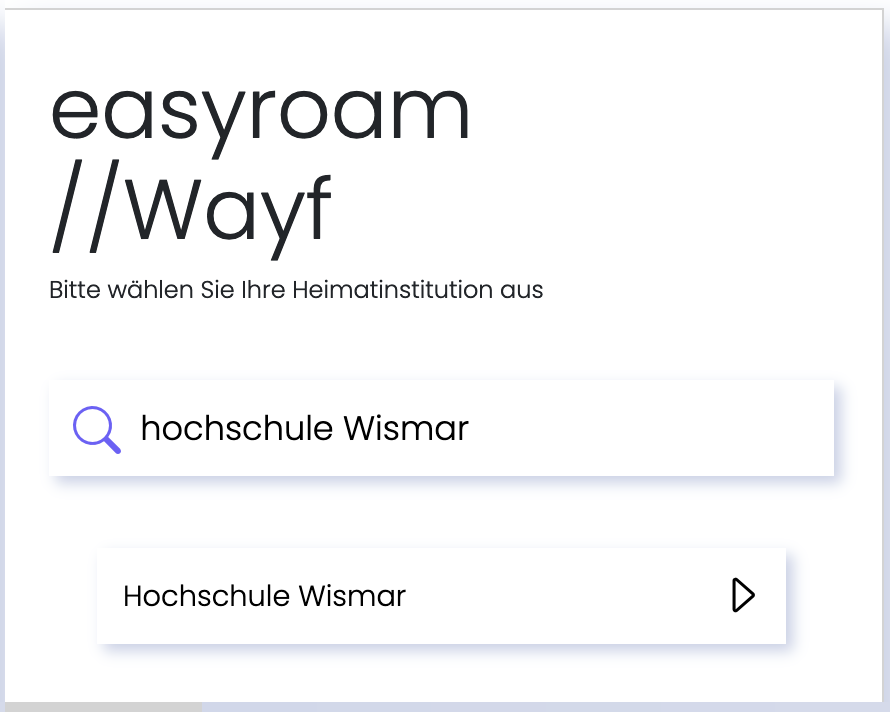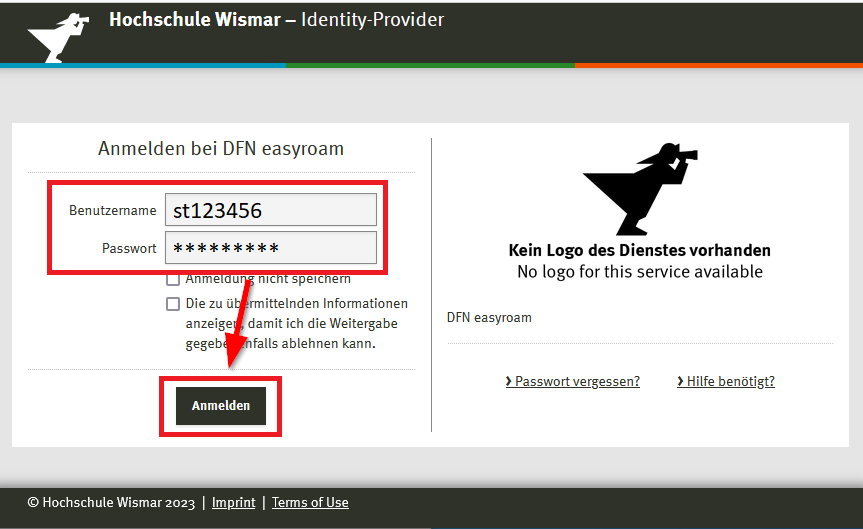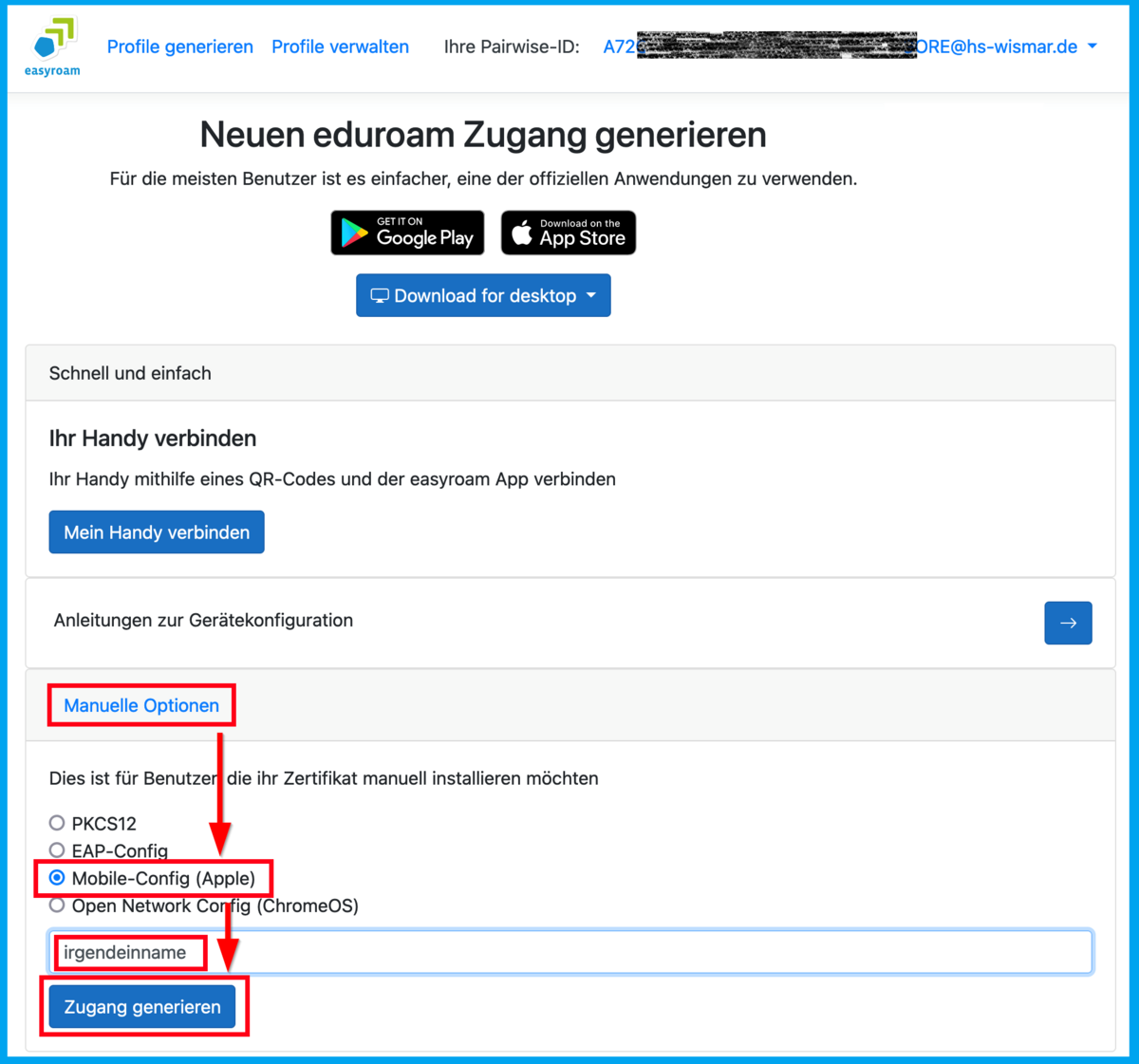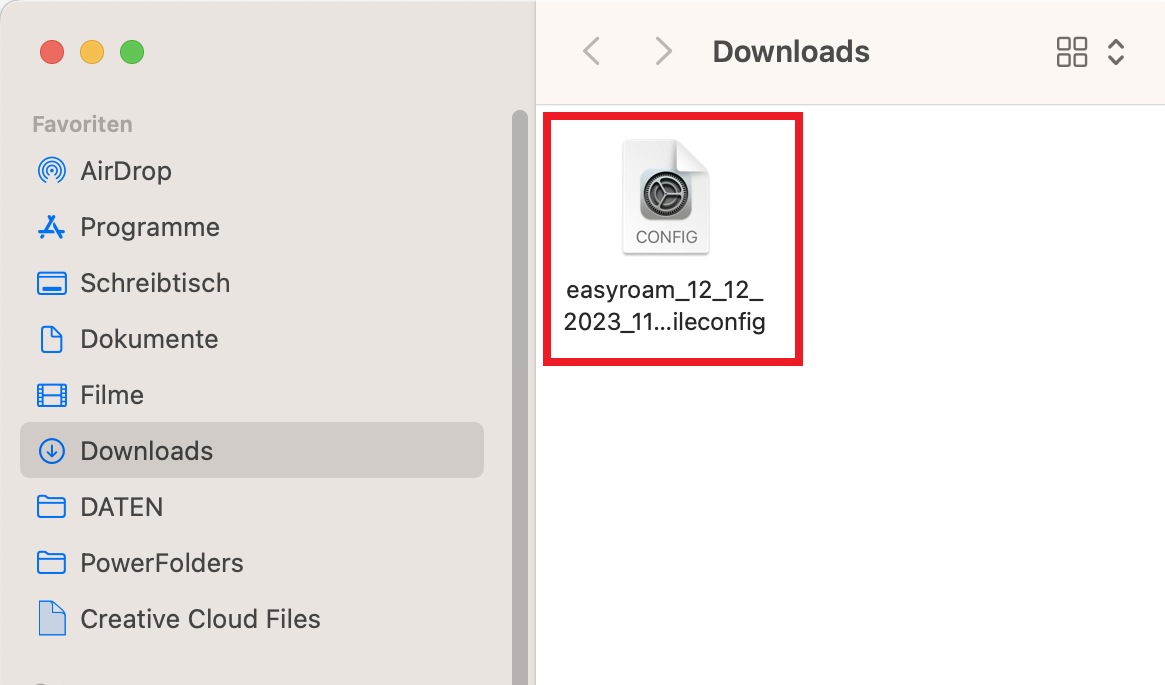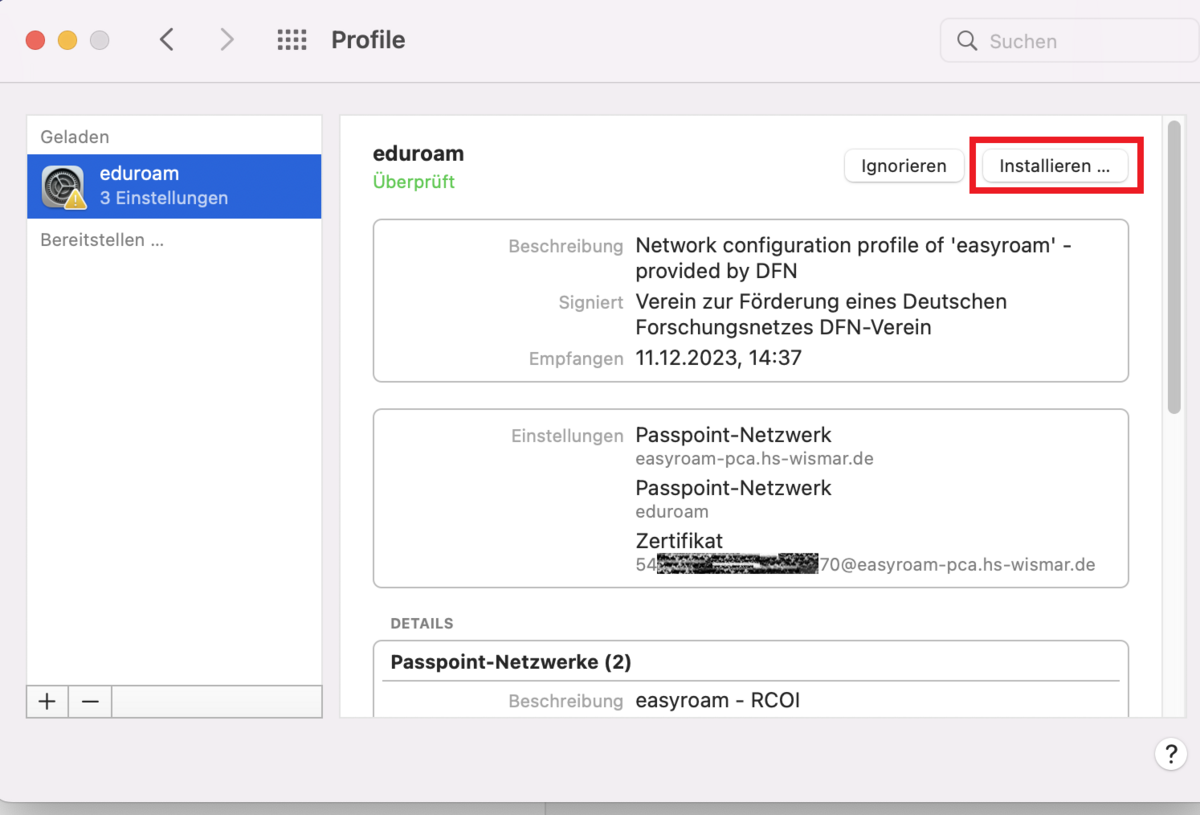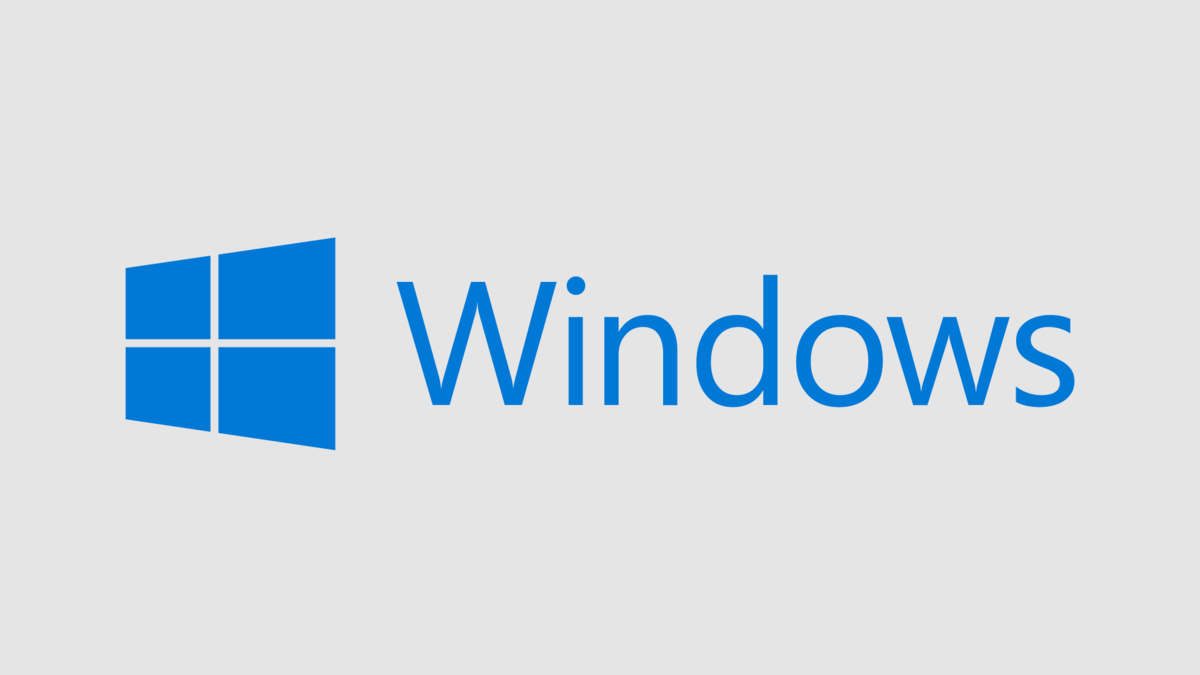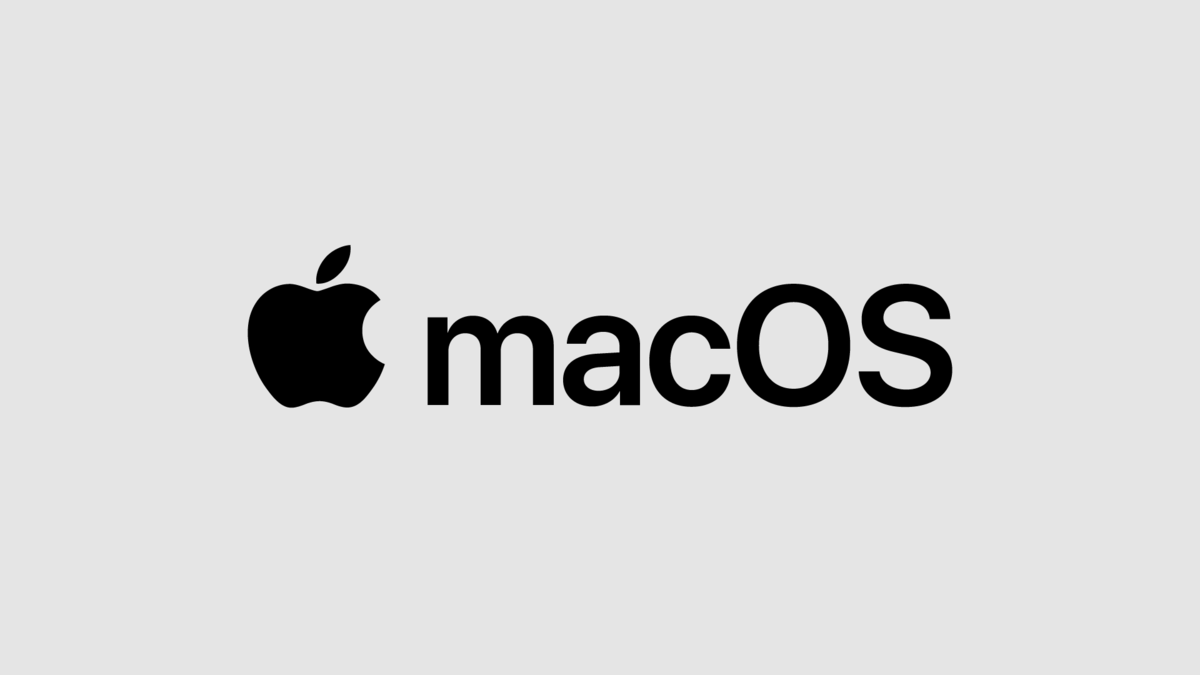Eduroam installation with Easyroam
Guide for MacOS devices
Using "HSW-Guest" Wi-Fi network Temporarily for eduroam installation
The eduroam Wi-Fi network is of course not yet available for the downloads mentioned below. You can therefore use the campus-wide HSW-Guest Wi-Fi network as an alternative.
Please note: The HSW-Guest Wi-Fi network is only intended for short-term access. After setting up the eduroam Wi-Fi network profile, the HSW-Guest Wi-Fi profile should be deleted from the device so that your device automatically logs in with the eduroam profile the next time you log in to the network.
Renew an Easyroam profile
Note:
An Eduroam profile (certificate) set up via Easyroam is valid for 24 months. 14 days before the current Eduroam profile on the device expires, you will receive an e-mail with the subject "easyroam WLAN profile expires soon", stating which profile it is.
Renew an Easyroam profile
- To renew the Eduroam profile for the corresponding MacOS device, the installation of the profile must be repeated on the device as described above.
- The current profile for the device is then valid again for 24 months.
Install Easyroam / configure eduroam Wi-Fi profile
Log in to easyroam.de.
- In the browser window easyroam//Wayf that opens, search for and select Hochschule Wismar.
- You will then be taken to the identity provider of Wismar University of Applied Sciences. Log in there with your university access data.
- After logging in, select Manuelle Optionen. Select the Mobile-Config (Apple) option and give the profile a name of your choice.
- Click on Zugang generieren to confirm the entries. A profile file is then offered for download, which must be saved on the computer.
- Double-click on the profile file to start the installation process.
- The profile is checked before the installation process is completed, click Install here.
Further detailed installation instructions for various systems can be found on the DFN pages on easyroam.